ForumsNewsBreadcrumb Bar Update (part 2)
Breadcrumb Bar Update (part 2)
| Author | Message |
|---|---|
|
Jake Toodledo Founder |
In continuation of the transitional redesign that we started with the Breadcrumb Bar, today we have moved a few things.
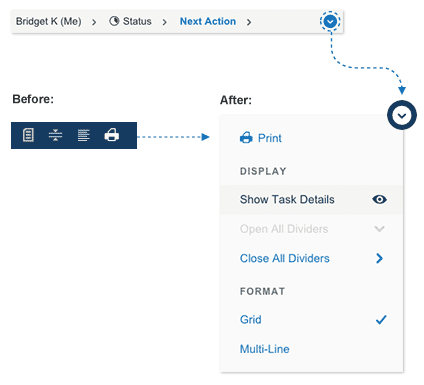 These four buttons in the toolbar have been consolidated into a new action menu in the breadcrumb bar. These four buttons have always been problematic. New users often didn't know what these buttons did and sometimes accidentally clicked them and then couldn't figure out how to undo the setting change. Also, these 4 buttons were seldom used, and just added to page clutter. By consolidating all of them into a more descriptive popup menu, we are simplifying the page and making these functions easier to understand. We understand that these functions now take two clicks to activate instead of one, but we feel that this is an acceptable compromise because they are rarely used by most people. If you do use the "show/hide notes" and "expand/collapse dividers" functions often, then please try using our keyboard shortcuts functionality which will allow you to activate these functions with one keypress. We are still working to clean up the task section and will have more changes in this area in the coming weeks. This message was edited Sep 22, 2015. |
|
Christoph Dollis |
Hi Jake,
With all due respect, and I appreciate many of the recent changes, this is a downgrade, not an upgrade. The icons were fine where they were, they weren't taking a lot of space, and they only needed one click instead of two. At the very least, can you please put the show/hide details icon back where it was? I use that one all the time. (I could also see where the format grid/multiline could be used a lot, as you can't see Start Date in multiline, but you may need to change them a lot.) Cheers, Christoph P.S. I admit that this is not an end of the world sort of change, but it was better before. Not everyone likes keyboard shortcuts. Many do prefer icons (less to remember, since lots of sites offer lots of different keyboard shortcuts). This message was edited Sep 22, 2015. |
|
TheGriff_2 |
I don't love the change but I can see what it's been made. For those unaware...
z - Pressing the z key will hide/reveal task details or notes.
w - Pressing the w key will open or close dividers. |
|
BobGott |
OK, I really like this change. Seems to clean up the interface and bring toodledo more into line with other web apps.
|
|
Jake Toodledo Founder |
It will become more apparent why we are moving things out of the toolbar in a few weeks. Right now, we are still in a transition where we are moving things slowly to avoid a major disruption to people's workflow.
|
|
moshner |
I appreciate these changes as it takes the ambiguity out of these icons. Text inside a dropdown menu may be harder to find for pro users but new users or infrequent users of these features will now know at a glance what they mean.
|
|
pawelkaleta |
I like this change.
|
|
tannen |
While I'm not wild about this change either - I switch between Grid format and Multi-line format MANY times a day - but I guess I can get used to using keyboard commands if I have to. One problem though - what ARE the keyboard commands? I don't see them when I press "?" for keyboard command help...
|
|
Purveyor |
z = Hide/Reveal task details or notes
w = Open or close dividers (I see now that TheGriff posted this earlier.) I don't know the keyboard shortcut to toggle between Grid and Multi-line formats. In any case, the main issue is being sidestepped: There should be a way of customizing which fields are displayed in the single line of the Multi-line format. Currently, there's only the Task name and the sort field. It would be nice to display some other key fields, like Date Due, Folder, Timer, or Length. If this was the case, then I would almost never use the Grid format. This message was edited Sep 22, 2015. |
|
tannen |
Thanks for the info, Purveyor - I appreciate it. It's good to know about "Z", and while that does work, it still isn't quite the same as switching from Multi-line to Grid. Using "Z" essentially gives me Grid mode, but it only allows me to see a fraction of my tasks due to the fact that there is so much extra information from all the task details and notes. I'm hoping there's a keyboard command that will allow me to switch directly from Multi-line to Grid without the extra mouse clicks.
|
|
c5000nc |
It would be GREAT if you could add New Search to this new Action Menu.
This would allow us to do a detailed search without having to open up the ribbon details, click on Search and then New Search, go back to where we were, and close the ribbon details if we need to do so to see the right side scroll bar. Thanks! |
|
pawelkaleta |
Posted by tannen:
One problem though - what ARE the keyboard commands? I don't see them when I press "?" for keyboard command help... http://www.toodledo.com/info/help.php#18 |
|
tannen |
I should have been more clear - I was trying to find keyboard commands for changing between Grid mode and Multi-line mode, but apparently they don't exist for those views. Is it possible to add them?
Thanks. |
|
Jake Toodledo Founder |
There is not currently a keyboard command to switch between grid and multi-line view. The vast majority of people never ever switch this setting, but I understand that some people use it a lot so we will look into making a shortcut for it.
|
|
tannen |
That would be completely awesome - thanks very much, Jake!
|
|
GSP1963 |
This is the first change to the UI that I'm questioning. Personally, if the Dividers control and the Memo View control are going to be moved, I'd prefer they be moved into the Show dropdown. Both of these functions are a natural for that menu. I'd suggest something like the following:
SHOW (dropdown arrow) Dividers ( ) Expand all ( ) Collapse all Memos ( ) Show ( ) Hide Task Types ( ) Completed Tasks ( ) Negative Priority Tasks ( ) Future Tasks Subtasks ( ) Inline ( ) Hidden ( ) Indented Tags: None All Invert ( ) Tag 1 ( ) Tag 2 ( ) Tag 3 - - - I should make it clear that I don't consider this UI issue to be a big deal. Your team has been doing such great work of late, I'm inclined to trust that you know what you're doing and once the complete design is revealed, this last tweak you've made will make more sense. Best regards, GSP Limerick, PA This message was edited Sep 22, 2015. |
|
Martys To Do |
This is one change that will add extra clicks to my use of the site.
I will use the keyboard shortcuts now -- - please add one for switching from grid to line format. |
|
Christoph Dollis |
Posted by GSP1963:
This is the first change to the UI that I'm questioning. Personally, if the Dividers control and the Memo View control are going to be moved, I'd prefer they be moved into the Show dropdown. Both of these functions are a natural for that menu. I'd suggest something like the following: SHOW (dropdown arrow) Dividers ( ) Expand all ( ) Collapse all Memos ( ) Show ( ) Hide Task Types ( ) Completed Tasks ( ) Negative Priority Tasks ( ) Future Tasks Subtasks ( ) Inline ( ) Hidden ( ) Indented Tags: None All Invert ( ) Tag 1 ( ) Tag 2 ( ) Tag 3 This makes sense. |
|
CharleneTX |
Posted by Jake:
We understand that these functions now take two clicks to activate instead of one, but we feel that this is an acceptable compromise because they are rarely used by most people. If you do use the "show/hide notes" and "expand/collapse dividers" functions often, then please try using our keyboard shortcuts functionality which will allow you to activate these functions with one keypress. I'm one of those people who expand/collapse dividers reguarly. While I preferred clicking an icon, I can get used to using the keyboard shortcut. That said, I want to point out that it's not just a matter of adding a click to the process. Most of the time my mouse pointer is somewhere in the center third of my screen. To change the dividers I now have to move my mouse to the far right of the screen, click the arrow, move the mouse *diagonally* down a menu (the menu doesn't line up with the arrow) while trying to find the option I want, click the option, and finally move the mouse back to the center of the screen. It's much more complicated than simply "add another click." |
|
Christoph Dollis |
Posted by CharleneTX:
To change the dividers I now have to move my mouse to the far right of the screen.... This. Actually, it's a bit more than that. There are still tons of things to do in the dark blue icon bar (show/hide, sort, etc.) and we're used to working in there. The only time I go to the top right is if I need to go change a setting. But now, to actually work with the tasks, we have to go to the top right part, so there's a whole new part of the screen to think about interacting with regularly. That seems to me the opposite of streamlining workflow and reducing decision fatigue. I guess visually it's slightly less cluttered, but even there, there's now another icon top right, so it isn't even much less visually cluttered. Charlene said well what I was thinking about, but couldn't find the words for. This message was edited Sep 23, 2015. |
You cannot reply yet
U Back to topic home
R Post a reply
To participate in these forums, you must be signed in.
